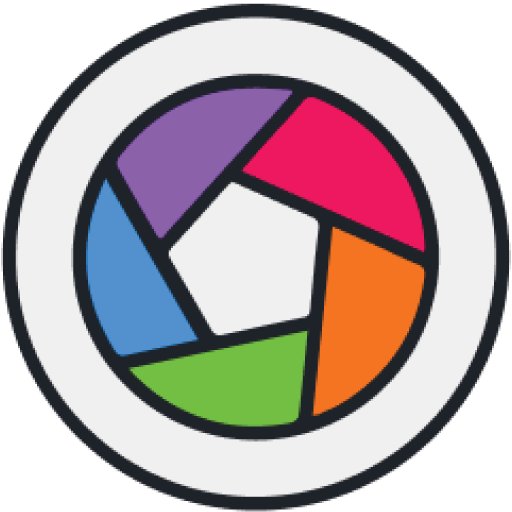When you move from digital screens to physical formats like paper, canvas or printed banners, the colors may vary.
The colors you see on screens are called RGB, and are composed of lights, while the colors you see on printed sheets of paper are called CMYK, and are composed of inks.
CMYK color range is more limited compared to RGB. That’s why when you print some digital image with your home printer, you usually get a darker, dull, dim version of the image originally displayed on screen.
To avoid this kind of misunderstanding, when designers start a new project, they take the time to cautiously set the color mode of the brand new file.
This way they can visualize the color of the printed sheet at the same time they create their designs or edit their photos.
If you are planning to print an image you’ve been working on, and you still haven’t set your file color mode to CMYK, it’s a good idea to at least convert it into CMYK before sending it to print, so you can be aware of how it would finally look like.
You can get your RGB image converted into a CMYK version in a very quick and easy way using a free online app that we’ll be covering in this tutorial.
Stay with me to find out how to get it done.
Go to the rgb2cmyk.org website. Upload an image from your computer or enter the URL address if your image is online. Pick the “Output Format” and the “Profile Setting”. Then click on the “Start” button to convert the image. Finally click on the converted image to download it.
Step 1: Go to the Rgb2Cmyk Website
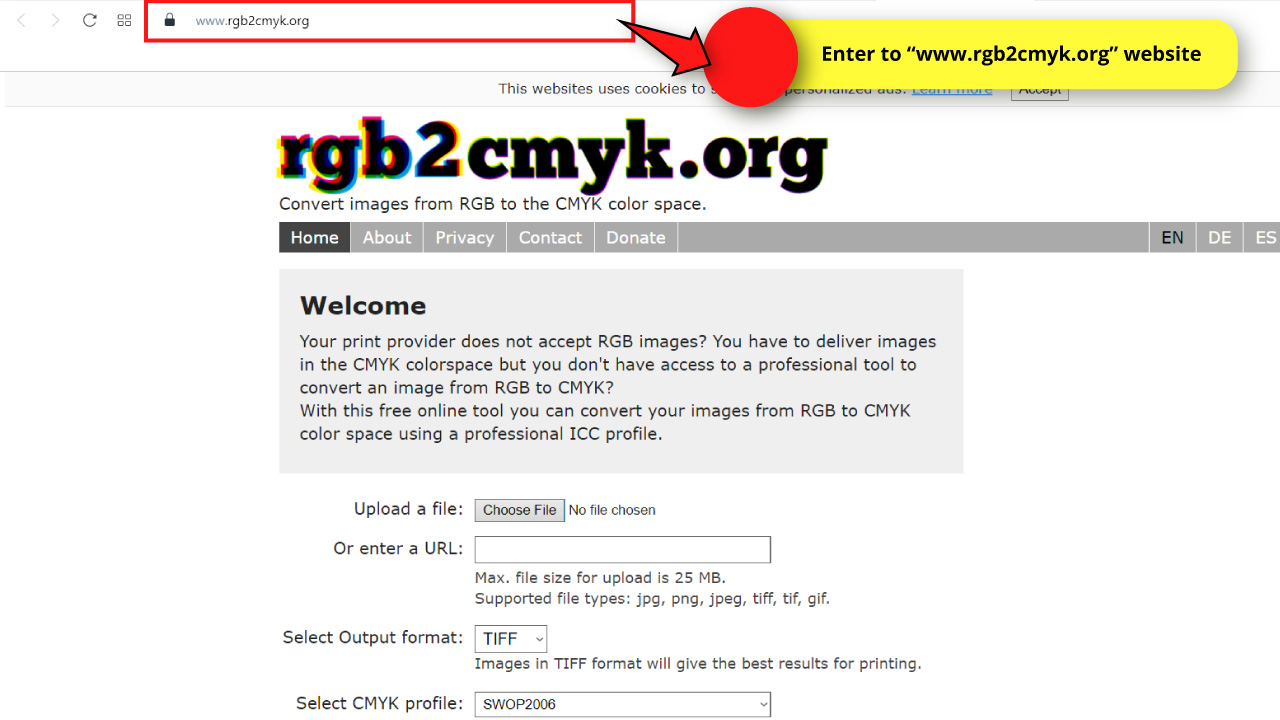
Go to the Rgb2cmyk.org website.
Step 2: Upload or Enter an Image URL Address
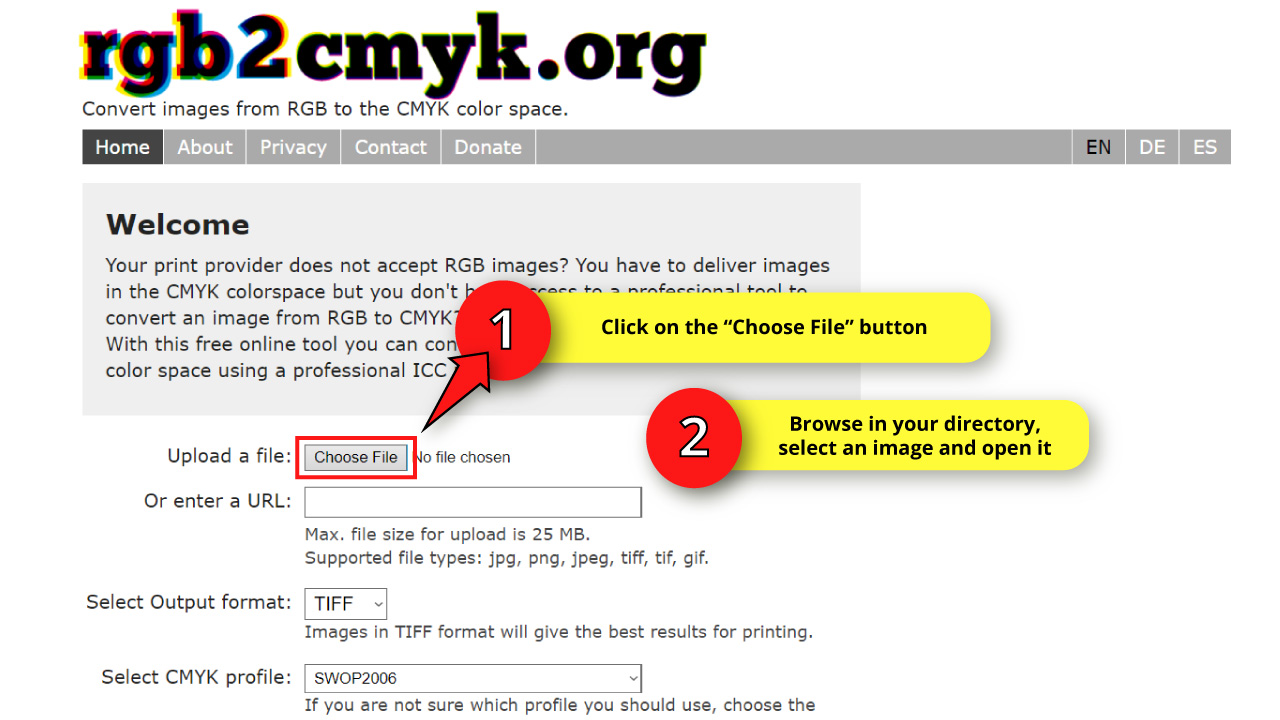
If you want to upload an image from your computer, click on the “Choose File” button.
On the pop up window, browse in your directory and locate the image you want to work on.
Select the image and then click on the “Open” button.
If you want to use an online image instead, you need to first copy the image URL address.
To copy the image address, right-click over the image, and on the unfolded menu click on the “Copy Image Address” option.
Then, click on the “URL” field textbox and press the command “Ctrl + V” (Windows) or “Cmd + V” (Mac). Or you can right-click on the textbox and next select the “Paste” option from the unfolded menu.
Step 3: Output and Image Profile Settings
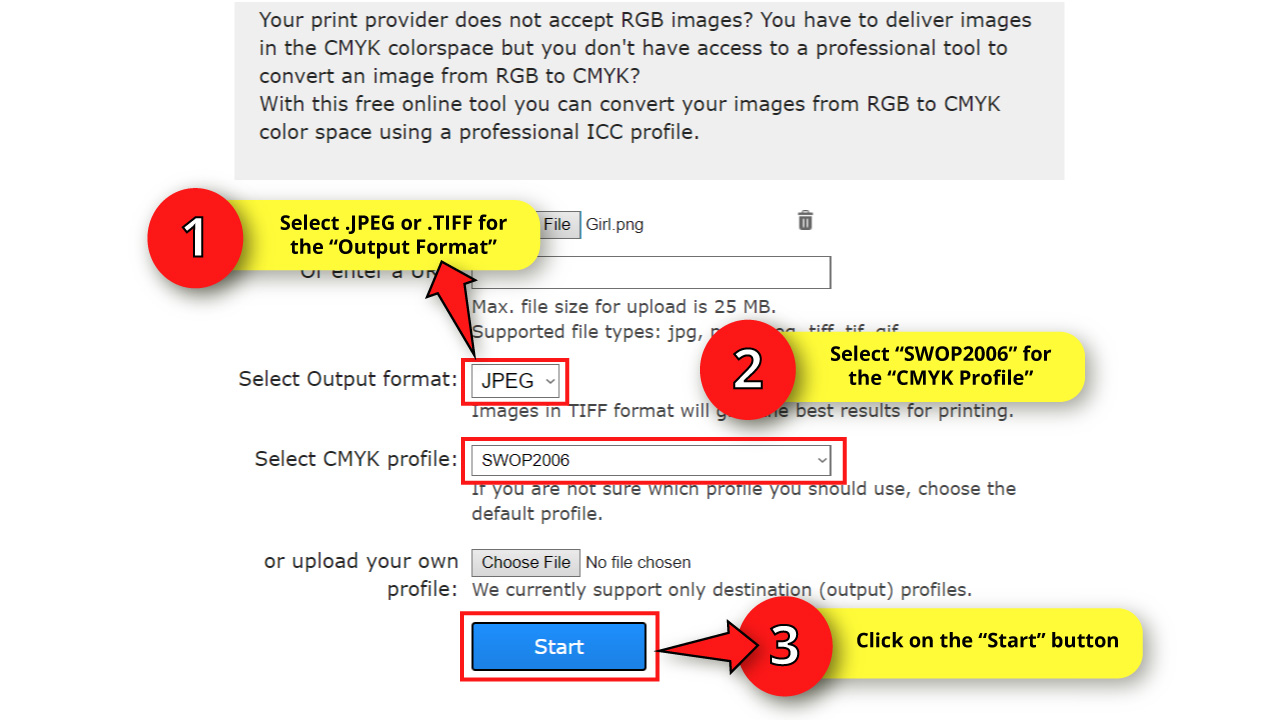
On the “Output Format” field you can choose either .TIFF or .JPEG extensions.
The first one gives you better results when it comes to printing, while the .JPEG is a more common image extension.
On the “CMYK Profile” field you can choose a specific profile format. Or if you already have a CMYK profile exported, you can upload it by clicking on the “Choose File” button just under the “CMYK Profile” field.
I’ll select the “SWOP2006” as by default.
Once you’re done, click on the “Start” button to continue.
Step 4: Download the Converted Image
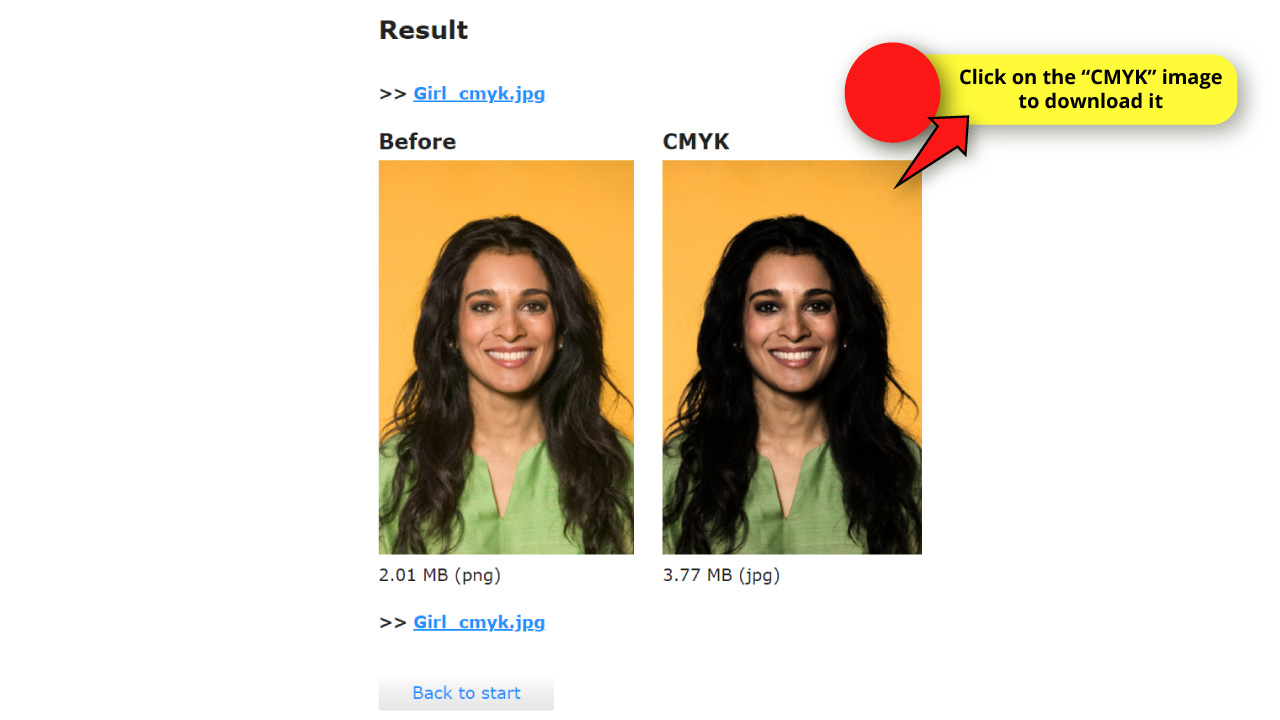
Wait a few seconds until the image has been processed, and then the app will show you both versions of the uploaded image: the original one, and the one converted to CMYK.
To download the CMYK image, just click on it and it will be downloaded to your computer.
Frequently Asked Questions on “How to Convert RGB to CMYK without Photoshop”
What’s the difference between .TIFF and .JPEG?
TIFF files are larger and allow transparencies, making them preserve original quality better than JPEG extension files. Professional photo editors usually prefer TIFF files. However, JPEG files are way more common, and have a smaller size. JPEG is still compatible with most systems and softwares.
Creating a brand new file set in CMYK color mode from the beginning would be the same as converting an RGB file into CMYK right before sending it to print?
It would not, since when you convert RGB to CMYK, the color range varies. This means that if you are designing or editing an image using the RGB mode, you are working on a version whose color will vary. It’s recommended to work on a CMYK image from the start, so the displaying colors are realistic.
Why should I convert an RGB image into a CMYK before sending it to print?
Even if you didn’t take the job to set the color mode to CMYK before starting a new project, it’s still important to convert it to CMYK at some point before sending it to print to be aware of the actual colors you’ll get. So you can make any necessary editing before printing your image.